 
The following screenshots briefly illustrate the different screens that SmartPlates offers and how simple keeping your plates current can be when you use technology the right way.
Plate Pack Window | Plate Pack Wizard | Information | Printing | Customizing the Chart
|
 Plate Pack Window
Plate Pack Window
This is the main window in SmartPlates. It's divided into four sections: Filter, Available, Selected and Chart/Procedure. These reflect the usual information flow through the product. That is, you use the Filter area to select the types of procedures you like and airports that interest you. That produces the Available list. The Plate Pack is defined by the items in the Selected area so moving a procedure (or whole airport) from Available to Selected adds it to the Plate Pack. The Chart/Procedure area show either a Chart of all selected airports or a specific Procedure or Diagram. |
|
 Filter
Filter
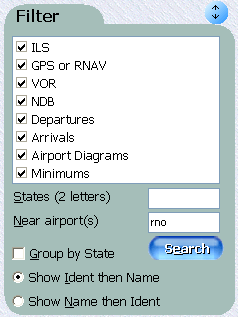 |
Use the Filter area to select just the airports and procedure types you want. For example, check just ILS and GPS or RNAV to skip VOR or NDB-based procedures. Or enter WA CA OR to select all the airports in Washington state, California and Oregon. You can even find all the airports within a 50 NM radius of any other airport by typing its name or ident into the Near airport(s) field. Click Search and SmartPlates populates the Available list (below) with the selected airports. |
|
 Available
Available |
 Selected
Selected
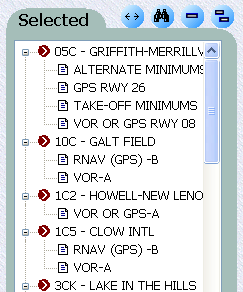 |
The Selected list shows the airports that are actually in the Plate Pack. Different icons show whether, for the purpose of print organization, an airport should be considered a takeoff airport (BFI), a landing airport (AWO), a Fuel Stop (BVS), an Alternate (not shown) or Other. Use the  and and  to remove one or all the procedures. to remove one or all the procedures. |
|
 Charts
Charts
Finally, zoom-in the Chart to see a visual representation of the selected airports. All US airports are shown. The ones with green circles have at least one procedure or airport diagram available. The ones also circled in red are the ones in the Selected list. Of course, you can use your mouse to add and remove airports using the chart. Even use the  (select airports) tool to select all the airports in an area. (select airports) tool to select all the airports in an area. |
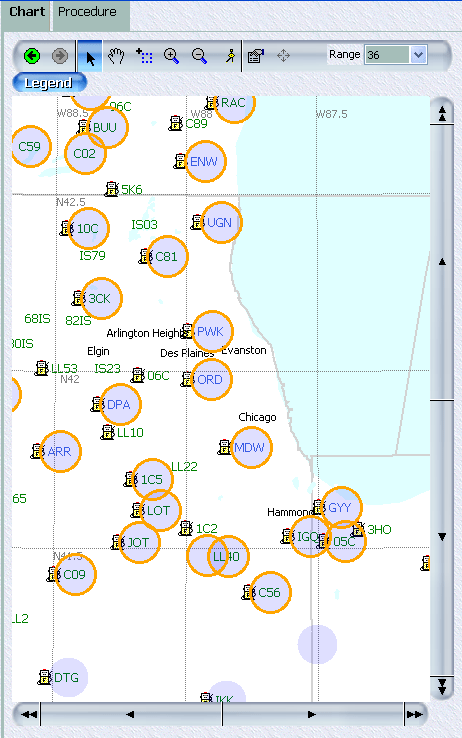
Plate Pack Window | Plate Pack Wizard | Information | Printing | Customizing the Chart
|