 
The following screenshots briefly illustrate the different screens that
SmartPlan offers and how simple flight planning can be when you use technology the right way.
Planning a Flight | Weather |
Info | Fuel Prices |
Synch
Scanned Charts | Printing
| Customizing the Chart |
Google/GPS/Other Tools
|
 Planning a Flight
Planning a Flight
This is the main Flight Plan Window in
SmartPlan.
Most of the window is filled with a Chart. Below the Chart is a Profile
view (Premier only) that shows your flight over terrain and through airspace and clouds. On the
left is a NavLog that shows each waypoint during your flight.
From here, you can alter the flight path, create new waypoints, control what is shown on the chart, see a
more detailed NavLog, print kneeboard-sized documents, etc. |
| |
 Flight Plan Wizard
Flight Plan Wizard
Creating
wind-optimized flight plans, using the Flight Plan Wizard, is as easy as answering a few questions. You don't even need to know the ident of the airports as
SmartPlan looks them up
based on name, closest city, etc. |
|
 Preferred Routes Preferred Routes
SmartPlan Premier automatically
looks for FAA preferred routes between the selected airports or to airports in
the general area. It automatically filters-out routes not applicable to
your aircraft and gives you additional information to help you decide which, if
any route, is appropriate.
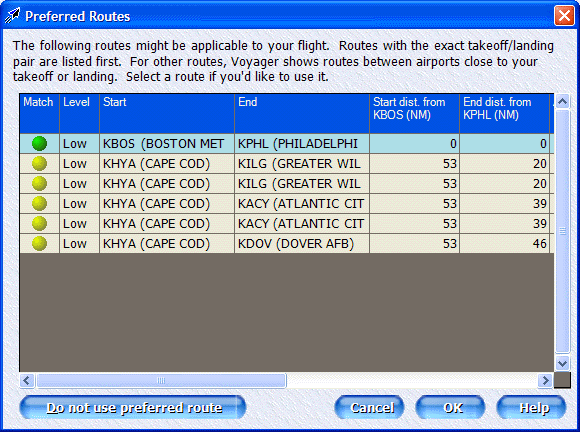 |
 Alternates Alternates
As good as modern weather
prediction is, there's still a lot of uncertainty to it. And, even given
perfect weather predictions, no one wants to be left without options —
alternates — just in case. Voyager makes selecting IFR alternates easy.
You quickly see how far each potential airport is from your landing airport (in
terms of distance, time and fuel), and the runway and procedure information you
need to decide which airport is best. Perhaps best of all, quick weather
indicators show the current METARs and the TAFs that apply at the planned
landing time.
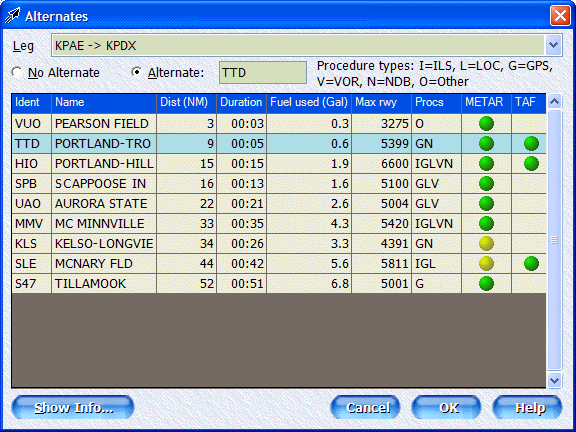 |
 SmartRouter™ SmartRouter™
Now
let SmartPlan's revolutionary 3D, wind-optimized SmartRouter™ find the
quickest route to your destination. Unlike other products, both
SmartPlan
Premier and Express take expected
winds-aloft into account during the planning process to choose the best path
for your specific takeoff time. This is a key difference as SmartPlan works
by optimizing for Best time not necessarily minimizing distance.
With SmartPlan Premier, you can also optimize for Best economy if
your plane burns fuel differently at different altitudes (and/or different
temperatures and weights).
You can choose between Airway
(Victor only in Express, Victor or Jet in Premier) or GPS Direct routing. With either, you can also choose to
add fuel stops and route around various types of airspace or water. As
SmartPlan is a 3D autorouter, it usually avoids TFRs (downloaded every
hour, by the way) and other airspace by taking you over or under the airspace,
rather than going around. Imagine the difference between going all the way
around Class B airspace and simply flying under the lid!
Note: The detailed options
below are available with SmartPlan Premier only. With SmartPlan
Express, the system uses common defaults.
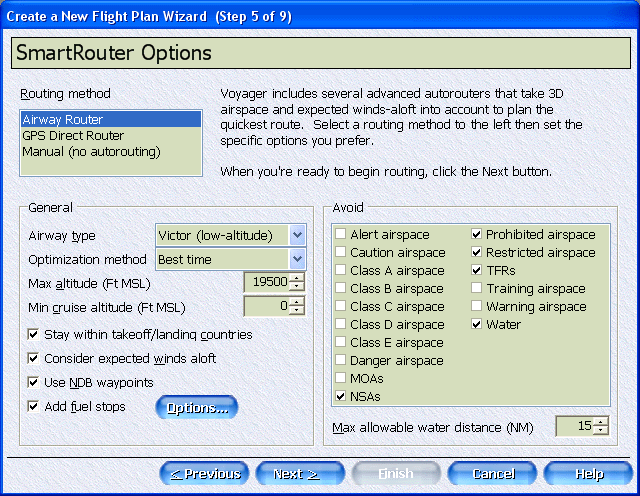
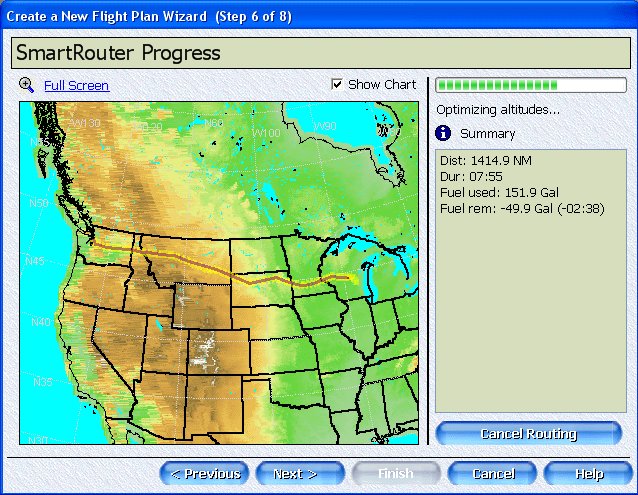 |
 SmartFuel™
Fuel Price Optimizer
SmartFuel™
Fuel Price OptimizerNot
only does it plan the route to minimize time and avoid terrain, it also
automatically avoids an even more ominous hazard of flying — high fuel prices.
Voyager now uses constantly
updated fuel price data from 100LL.com to automatically find the least expensive
fuel along the way, potentially saving you hundreds of dollars.
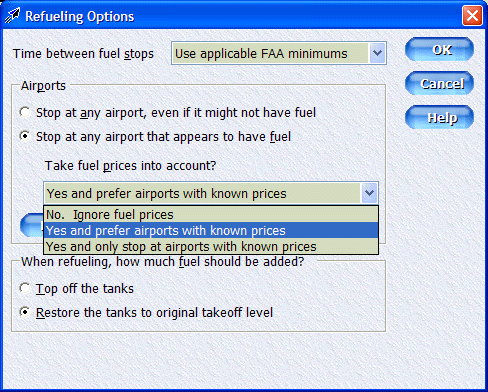
|
|
 SIDs/STARs
SIDs/STARs
If you fly IFR, you'll appreciate
SmartPlan Premier's ability to plan for expected departure and arrival
procedures. Not only can you pick the Procedures but also the specific
transitions and even the entry/exit points. On the right, SmartPlan
Premier shows a diagram of the selected Procedure and, if you click the
Procedure tab, even shows the printed Procedure (PDF) itself. |
|
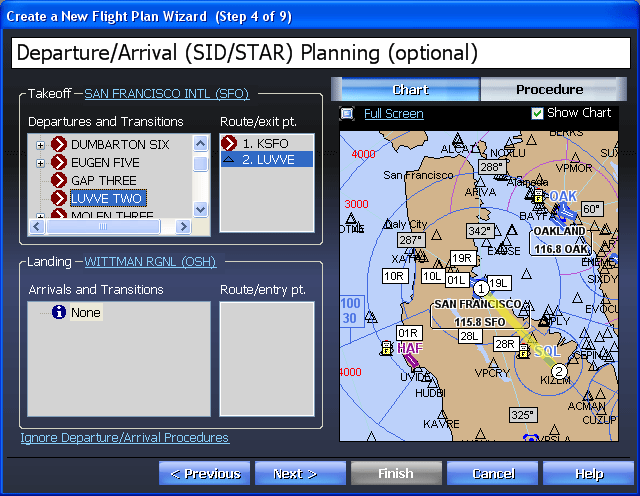 |
 Weight and
Balance Weight and
Balance
SmartPlan makes it simple and fast to be safe by streamlining weight and balance calculations with a "type it once, I'll remember it" approach. For example, in the
Front Passenger area, just type Tonya and enter her weight once. After that, select
Tonya from a drop-down list and SmartPlan automatically fills-in her weight (which means you don't have to ask her again!). Frequently fly with the same group? Just use the
Save As button to save/load common configurations. |
|
 Plate Packs
Plate Packs
And,
if you also have the SmartPlates module,
you can even create a Plate Pack with all the IFR approach procedures you might
need for the trip.
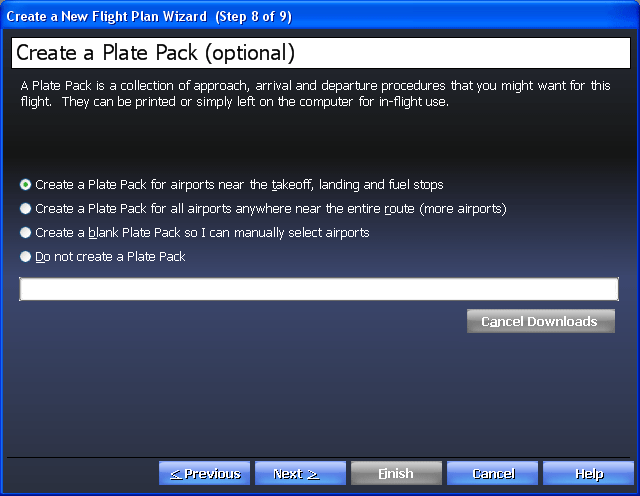 |
|
Finally, before you finish the Wizard, SmartPlan keeps you safe by quickly looking
for problems with the proposed flight such as terrain clearance, night flying,
fuel issues, VFR flights into IMC, etc. Of course, as Pilot in Command,
SmartPlan simply warns, never overrides you.
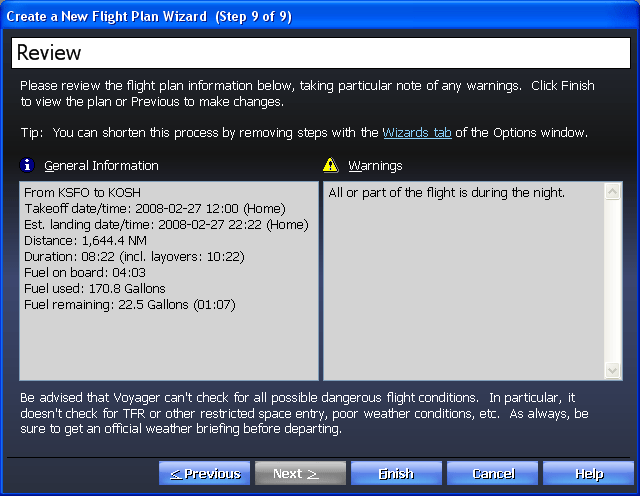
Planning a Flight | Weather |
Info | Fuel Prices |
Synch
Scanned Charts | Printing
| Customizing the Chart |
Google/GPS/Other Tools
|
|
|