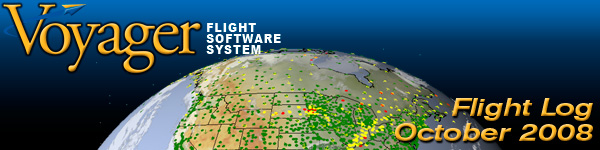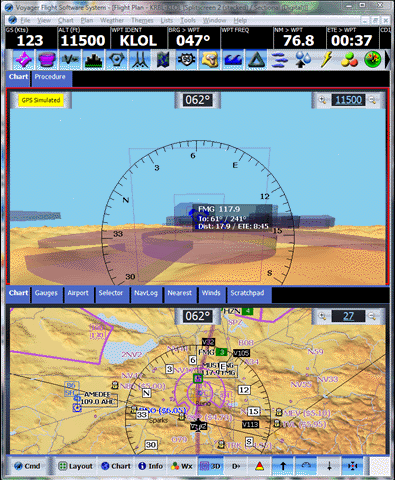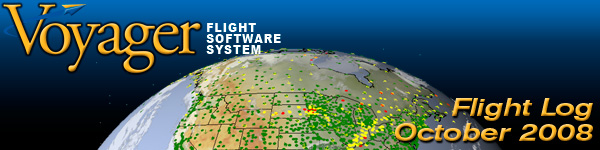
Dear Voyager User,
Halloween is fast approaching and
we're all busy buying scary costumes (I'm told the Henry Paulson and Ben
Bernanke masks are hot sellers). But, here at Seattle Avionics,
we've also been busy preparing several new versions of Voyager including
Voyager 4.1,
new FreeFlight version 4.1 and, for folks with older
machines, an updated version of the old Voyager 3.x series.
We're also getting ready to head
off to the end-of-flying-season spectacular known as AOPA Expo. If
you'll be in San Jose next week, be sure to stop by Booth #917.
And, in the spirit of tradeshows, we're offering some
pre-show specials
right now.
Important: The format
of the FAA's TAF weather report is changing on November 5th. The new
versions of Voyager (4.1 and 3.7) work with both the new format and the
old format. On November 5th, older versions of Voyager will no
longer be able to understand TAFs correctly so we very strongly
suggest you upgrade. See below.
Flight Log
is a recurring newsletter for all Voyager users, with the latest Voyager news, tips, and tricks.
I'm very interested in your feedback, either to the newsletter or to
Voyager itself. Please send any comments or suggestions to me
directly at
SteveP@SeattleAvionics.com.
Back issues of Flight Log
are available from our Web site at
http://www.seattleavionics.com/Newsletters
Picture
of the Month
If a picture is worth 1,000
words, a picture in 3D must be worth 1,000,000 words (get it?
1,000 ^ 3). Welcome to the 21st century, brought to you by
the new Voyager 4.1.
Click to play a short video of the new system in action.
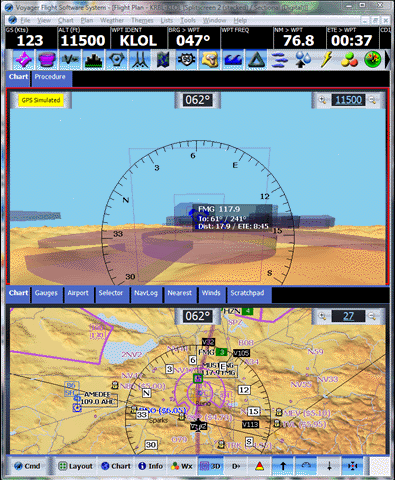
 AOPA
Pilot Reviews Voyager 4.0 AOPA
Pilot Reviews Voyager 4.0
We admit it, we've been saying for some time that Voyager 4.0 is the coolest thing
since retractable landing gear but now we have editorial
backup. In the October issue of
AOPA Pilot (page 126), reviewer
Ian Twombly had lots of great things to say about Voyager including:
"It combines a
robust preflight
planning package
with GPS-enabled
moving map display
for everything a
pilot needs to get
from point A to B."
"... on the trip
to and from EAA
AirVenture in
Oshkosh and were
impressed with the
software's utility,
ease of use, and
display."
"Voyager 4.0 is
fun to use,
completely
customizable, and
has too many
features to mention
here. It could
easily take the
place of your
preflight planning
software and
handheld GPS."
 New
Voyager 4.1 New
Voyager 4.1
Since Voyager 4.0 was released our
developers have been eating Twinkies and drinking Jolt until midnight
making changes and adding a really cool new feature — 3D
airspace. No longer just for video games and $100,000 in-dash
systems, our new 3D airspace means you see airspace shapes as you fly
with GlassView. Suddenly you see Class B "inverted wedding cakes"
the way artists depict them in training manuals. And, as you fly
by TFRs, you see them visually off your wing, as if you could reach out
and touch them (we don't recommend putting your hands out the window,
however).
See it in action with a brief video:
http://www.seattleavionics.com/videos/3DAirspace.wmv
Voyager 4.1 also adds support for the new
24/30 hour TAF format that goes live on November 5th and fixes a number of bugs,
most notably regarding screen rotation, sleep and hibernate as well as
printing and scanned chart resolution. Read all the details at:
http://www.seattleavionics.com/downloads.aspx#gpm1_4
To download it, all you need is a current
ChartData subscription. If you have one, simply start Voyager and
it should tell you that the new version is available (or try Tools/Update
Application).
If your ChartData has expired, this would be an ideal time to
renew.
While not new, I'd like to recommend that
you take a few minutes to watch an overview video that shows the basics
of using Voyager 4, if you haven't already watched it. While the
video is based on Voyager 4.0 not Voyager 4.1, other than not seeing the
new 3D airspace in GlassView, everything else will look essentially the
same and pilots who have watched it say that it really helped them get
up to speed on Voyager 4.
http://www.seattleavionics.com/videos/V4Overview.wmv
Note: If you're using Voyager
3.6 because your hardware can't run Voyager 4.1, we do also have a
revised version of Voyager 3.x — Voyager 3.7. The only differences
from Voyager 3.6 are support for the new FAA TAF format and a fix to
downloading FBO information from AOPA. To download this version,
see the instructions below for downloading Voyager FreeFlight 3.7 then
use the Tools/Modules dialog box to activate the modules you own.
 New FreeFlight version 4.1 and version 3.7
New FreeFlight version 4.1 and version 3.7
Voyager FreeFlight has been upgraded to
the new Voyager 4.1 charting engine. This means lightning-fast
screen zooms and pans, 3D images, simplified user interface and more.
In addition, we've also added two key features to FreeFlight that were
previously reserved for the paid-for versions: WebSynch and terrain on
the main chart. "Terrain on the main chart" means you have a
choice of seeing charts that are digital versions similar to standard
FAA sectionals with colored terrain or the white background familiar to
IFR charts. WebSynch is an incredibly powerful, unique and popular
feature that makes it simple to run Voyager on multiple computers.
With one click, WebSynch synchronizes flight plans and your user settings between
machines. In other words, you can create a flight plan on a work
desktop and use WebSynch to copy the flight plan to your home desktop or
laptop.
We've also prepared a comprehensive new
video that shows how to use FreeFlight 4.1. Not only is it a great
video, it was done by someone besides me (Scott Sonnendecker in Sales)
so you get to hear a good narrator!
http://www.seattleavionics.com/videos/VoyagerFF4.wmv
In addition, because of the FAA's TAF
format change, we've also updated FreeFlight 3.69 to FreeFlight 3.7.
The only differences from 3.6 are support for the new FAA TAF format and
a fix to downloading FBO information from AOPA. If you have at
least 1 GB of RAM and Windows XP or 2 GB of RAM and Windows Vista, we
strongly suggest using FreeFlight 4.1. If you have an older
machine (pre-2004) or just 512 MB of RAM, FreeFlight 3.7 is right for
you.
To download FreeFlight 4.1 (1 GB of RAM
required for XP, 2 GB for Vista), click any of the following links:
ftp://downloads.seattleavionics.com/VoyagerFreeFlightSetup.exe
ftp://seattleavionics.fileburst.com/pub/VoyagerFreeFlightSetup.exe
http://www.seattleavionics.com/downloads/VoyagerFreeFlightSetup.exe
http://seattleavionics.fileburst.com/VoyagerFreeFlightSetup.exe
Note: FreeFlight 4.1 and
FreeFlight 3.6/3.7 can co-exist on the same machine. When you
install FreeFlight 4.1, a new Voyager 4 icon will appear on your
Windows Desktop. The old Voyager icon will run Voyager 3.x.
They will also be listed separately in the Windows Add/Remove
Programs list.
To download FreeFlight 3.7 (512 MB of
RAM required), click any of the following links:
ftp://downloads.seattleavionics.com/VoyagerFreeFlightSetup37.exe
ftp://seattleavionics.fileburst.com/pub/VoyagerFreeFlightSetup37.exe
http://www.seattleavionics.com/downloads/VoyagerFreeFlightSetup37.exe
http://seattleavionics.fileburst.com/VoyagerFreeFlightSetup37.exe
 Keep
'Em Spinning Special Keep
'Em Spinning Special
You may have noticed that the economy has seen
better days and the value of your portfolio isn't moving skyward.
In keeping, we'd like to suggest paying a little less for software this
season so you can keep the propeller spinning. These are the same specials we plan to
offer at AOPA Expo next week so they expire at the end of the
show (November 8, 2008). To buy, click any link below or give us a
call at 425.806.0249 and mention Coupon Code Economy.
$149
Save $50. Regular price is $199. |
VFR Pre-Flight
Special |
Voyager 4.1
with SmartPlan Premier and 6 months of VFR ChartData |
$199
Save $149. Regular price is $349. |
IFR Pre-Flight Special |
Voyager 4.1 with SmartPlan
Premier, SmartPlates and 6 months of IFR ChartData |
$349
Save $149. Regular price is $499. |
EFB (moving map)
Special |
Voyager 4.1
with SmartPlan Premier, SmartPlates, GlassView and 6 months of
EFB ChartData |
Tips and Tricks
As always, please send your questions and
favorite tips to
SteveP@SeattleAvionics.com.
A reminder that past Tips and Tricks are
available from our Web site at
http://www.seattleavionics.com/Newsletters
 |
Watch the Video. If you haven't
already watched our Voyager 4 Overview video, we strongly suggest you
have a look. While it won't win an Emmy, it will give you a great
start on using Voyager. Alternately, if you're trying new
FreeFlight 4.1, we have an all-new FreeFlight-specific training video.
Voyager 4 (full product) Overview
http://www.seattleavionics.com/videos/V4Overview.wmv
Voyager 4 FreeFlight Overview
http://www.seattleavionics.com/videos/VoyagerFF4.wmv |
 |
Downloading All Plates. If
you have an IFR level of ChartData, you can mass-download all 14,500+
approach plates at once. Normally, every 28 days, Voyager
downloads all the plates that the FAA changed during the cycle.
But that doesn't download plates that you've never downloaded.
Thus, if you want all plates always updated, simply download all the
plates once then download the incremental changes every cycle.
That's Tools/Update Procedures/Download All Procedures. |
 |
Preload Scanned Charts. When
you display a scanned Sectional or IFR chart, Voyager works like Google
Earth in that it downloads 'bits' or 'tiles' of the appropriate chart on
the fly. This works great while connected to the Internet but most
of us don't have the Web while we fly. Thus, Voyager includes a
feature to not only download full scanned charts but also automatically
ensure that they stay current. From the Chart button,
select Show Chart Viewer then click the
 button. Check the charts you want Voyager to constantly monitor
and click OK.
button. Check the charts you want Voyager to constantly monitor
and click OK. |
 |
Rubber-Band Man. By
default, clicking and dragging on a chart moves the chart, like
Google Earth. However, if you switch from the hand cursor to
the pointer cursor (shown to the left) on the chart toolbar, you can drag-and-drop changes to the flight plan
itself. That is, after switching to the pointer, move the
mouse anywhere over the flight plan line and it turns into a 4-way
arrow. Click and drag the line to insert a new waypoint
into the plan. Or click and drag from an existing point on the
flight plan (like a landing airport or navaid) and drop it over a
different point and the plan also gets updated. Of course,
when you change the plan like this, Voyager also automatically
requests a new DUAT briefing so you're always current. |
 |
Try Before You Buy. Voyager
is a complete flight system with modules for pre-flight planning, IFR
procedure viewing and in-flight use. Each module is sold
separately so you can buy just what you need or just begin with
FreeFlight. But if your needs
change (like you're working on your IFR ticket or just bought a tablet
PC), you can 'test-drive' any module for five days. Simply select
Modules from the Tools menu and check any modules you're
like to try. |
 |
Profile to 1000 fpm. You may
find that Voyager's autorouter sometimes has trouble when taking off or
landing at mountainous airports. This is typically due to the
climb performance of the aircraft being set low. If you have this
problem, try increasing the climb and descent rates of your aircraft to 1000 fpm.
Even if this is too high for your plane, keep in mind that a human pilot
can circle over the airport a few times to gain altitude while Voyager's
autorouter always has to think in straight lines so the fiction can
sometimes make things more realistic. From the Lists menu,
select Aircraft then double-click on your plane and use the
Performance tab. |
 |
Best Time vs. Best Economy. In
SmartPlan Premier's autorouter, you can select whether you want to
plan for the shortest flight time or the best fuel efficiency.
This works by using performance data for the aircraft at various
altitudes and, generally speaking, will fly you higher when the Best
Economy setting is used. This also means that both settings
will produce the same result unless you've programmed Voyager with
different fuel burns and performance data at different altitudes
(getting there faster will a constant fuel burn also means best fuel economy). Most built-in aircraft profiles
do not include this level of detail. Thus, for the Best Time
vs. Best Economy switch to work as expected (and to get more
accurate performance estimates): Select Aircraft from the Lists
menu, double-click on your plane, select the Performance tab then
select the Advanced tab. Click the Help button there for
details on how to enter the data. |
 |
Date the Plate. The FAA
produces IFR approach plates and distributes them for free.
That's great but it isn't so great that they also print a date on
the side of the plate that implies that each plate is only valid for
28 days. In fact, that isn't the case; the date is simply the
cycle date when the plate was printed. Since they don't know
when a plate will be materially changed, they can't print a hard
expiration date on the side. However, the FAA does also
publish to commercial clients like us a database that says which
plates have materially changed each cycle and which haven't.
We use that information to determine which plates must be downloaded
each cycle. Thus, for most plates, the month after it was
downloaded, it will appear to be out of date because of the print
date on the side when, in fact, it's almost certain to still be
current. The good news is that, in case of a ramp check, the
FAA official should be looking at the Amendment code (Amdt)
at the lower left corner of the plate rather than the date.
But, if you really want to be sure that you don't get a befuddled
FAA official, you can always download a full set of plates, with the
current print date on the side, by following the Download All
Plates tip above. |
 |
50 Ways To Zoom Your Chart.
Well, maybe not 50 but there are many ways to zoom the chart in and
out of Voyager. You can click and hold down the magnify + and - buttons or
select a specific range from the Range drop-down, for example.
But did you also know that you can press and hold the Ctrl and
+ and
- keys on your keyboard to zoom? Or that you can use the
mouse-wheel to zoom in and out? Or even right-click the Chart
and select Center and Zoom To?
Also, when Voyager jumps the chart
from one location to another or changes the range from one value to
another, it can either do so in small increments (smoothly) or in
one large jump. If you have a faster machine and newer video
card, the smooth jump is fun to watch and doesn't take much additional
time. However, if you have an older machine or video card, you might
prefer one quick jump without the intermediate steps. Set your
preference with Tools/Options/Preferences and the Use
smooth zooming switch. |
 |
Update Your Video Driver.
Voyager 4, like Google Earth and Microsoft Flight Simulator, is
very much dependent on your computer's video card and, perhaps even
more so, on the video card driver. Even if the video card or
computer is new (in fact, especially when either is new),
there is often an updated video driver that enhances performance and
fixes problems. Microsoft DirectX and Voyager 4 depend on the video card driver so any weakness in the driver may be
very obvious by stray lines or generally garbled images. Thus,
it's a very, very good idea to ensure that you have the latest video
driver for your card. Oddly, the automated Microsoft Update
mechanism does not usually find updated drivers so you'll need to
check your video card manufacture's Web site. Click below for
more information such as how to determine which video card your
machine has and how to update the driver; it's not as hard as it
sounds.
http://www.seattleavionics.com/support/VideoCards.aspx |
Upcoming Events
Seattle Avionics Software will be showing Voyager
at the following upcoming events. Stop by to say hello, see the
latest Voyager features, and ask the experts any questions you have about
Voyager.November 6 - 8, 2008. AOPA Expo.
San Jose, CA. Booth #917.
Until next time, happy flying.
- Steve Podradchik, CEO (and Editor)
SteveP@SeattleAvionics.com
|